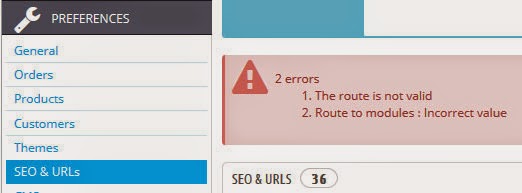In order to start Apache for Ampps from terminal run the following command:
/usr/local/ampps/apache/bin/httpd -k start
If you get the following error:
/usr/local/ampps/apache/conf/httpd.conf: No such file or directory
- that means you'll have to run Ampps and start Apache first time from there in order to create the configuration file.
If you see this:
/usr/local/ampps/apache/bin/httpd: symbol lookup error: /usr/local/ampps/apache/lib/libapr-1.so.0: undefined symbol: dlopen
- follow these instructions.
/usr/local/ampps/apache/bin/httpd -k start
If you get the following error:
/usr/local/ampps/apache/conf/httpd.conf: No such file or directory
- that means you'll have to run Ampps and start Apache first time from there in order to create the configuration file.
If you see this:
/usr/local/ampps/apache/bin/httpd: symbol lookup error: /usr/local/ampps/apache/lib/libapr-1.so.0: undefined symbol: dlopen
- follow these instructions.